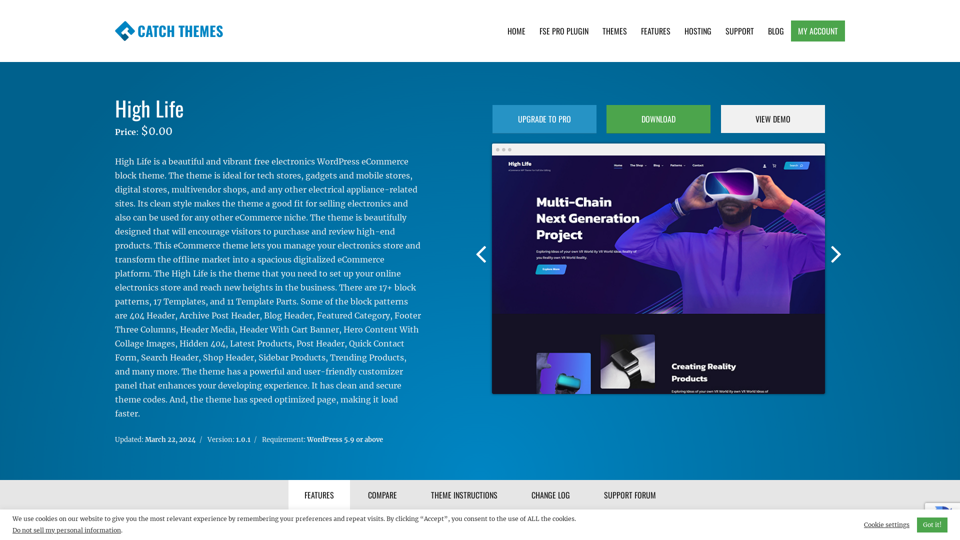What is High Life?
High Life is a beautiful and vibrant free electronics WordPress eCommerce block theme. The theme is ideal for tech stores, gadgets and mobile stores, digital stores, multivendor shops, and any other electrical appliance-related sites. Its clean style makes the theme a good fit for selling electronics and also can be used for any other eCommerce niche.
Features of High Life
Responsive Design
High Life has a responsive design that adapts to different screen sizes, delivering an optimized design for iPhones, iPads, and other mobile devices.
Webmaster Tools
High Life's Webmaster Tools option helps you to minutely manage your site, including verifying your site in Google, Yahoo, and Bing, and adding header and footer scripts like Google Analytics, Site Stats, Facebook, Twitter, and more.
Incredible Support
High Life has a great line of support team and support documentation, ensuring that you can easily use the theme and customize it to your needs.
Hero Content
High Life's Hero Content feature allows you to display the best assets of your website in a fashion that is easily attention-grabbing.
WordPress Standard Codes
High Life's code is secure and optimized, following core theme guidelines and ensuring that your site is always up-to-date with the latest WordPress changes.
Sections Sorter
High Life's Sections Sorter allows you to organize various sections on your website by manually sorting them, and also enables you to edit those sections quickly.
Footer Editor
High Life's Footer Editor Options enables you to edit the content of the footer easily, including adding HTML, plain text, or custom shortcodes.
Full Site Editing
High Life's Full Site Editing feature allows you to customize your whole website design directly from the Front-End and build something magical.
Multiple Block Patterns
High Life comes with a collection of predefined block design layouts, available from the patterns tab of the block inserter, enabling you to create an elegant layout that combines different blocks.
How to Use High Life
Installation
You can download High Life free theme through Dashboard > Appearance > Themes > Add New > High Life. Simply click on the ‘Install’ button and wait for a few seconds to ‘Activate’ the theme.
Frequently Asked Question
Before starting, please visit our Frequently Asked Question link to know more about Full Site Editing Themes.
Inserting/Adding High Life Patterns
To insert High Life patterns, go to Dashboard >> Editor >> ‘+’ Toolbar (Top Left) >> Patterns >> Select High Life from the dropdown menu >> Add/Insert High Life Patterns accordingly.
Editing Pattern Content
To edit pattern content, first, click on the pattern content you wish to edit/customize. You can select the section/content in three ways: clicking on the section itself, using the List View, or using the Footer Interface Bar.
Helpful Tips
List of Patterns Supported by High Life
High Life supports 20 patterns, including 404 Header, Archive Header, Archive Post Header, Blog Header, Featured Category, Footer Three Columns, Footer, Header Media, Hero Content with Collage Image, Hidden 404, Modern Sticky Icon Menu, Post Header, Primary Header, Quick Contact Form, Search Header, Shop Header, Sidebar Products, Sidebar, Trending Products, and more.
WooCommerce Block Supported Patterns
High Life supports WooCommerce Blocks, enabling you to add Featured Products in these patterns.
Frequently Asked Questions
How to Add WooCommerce Products Category to the Pattern?
To add WooCommerce products category to the pattern, drag and drop the pattern you want to add in the section or click on “+” Sign and add desired pattern. After adding WooCommerce supported pattern, you will find “Featured Category” option where you can search the category of the product you want to display and add.
How to Work with High Life Blocks and Patterns
To work with High Life blocks and patterns, you can add blocks and patterns using the Block Inserter (+) icon in three ways: clicking on the Block and pattern inserter (+) icon in the top toolbar, clicking on the Block and pattern inserter (+) icon to the right of an empty block, or clicking on the Block and pattern inserter (+) icon in between blocks.